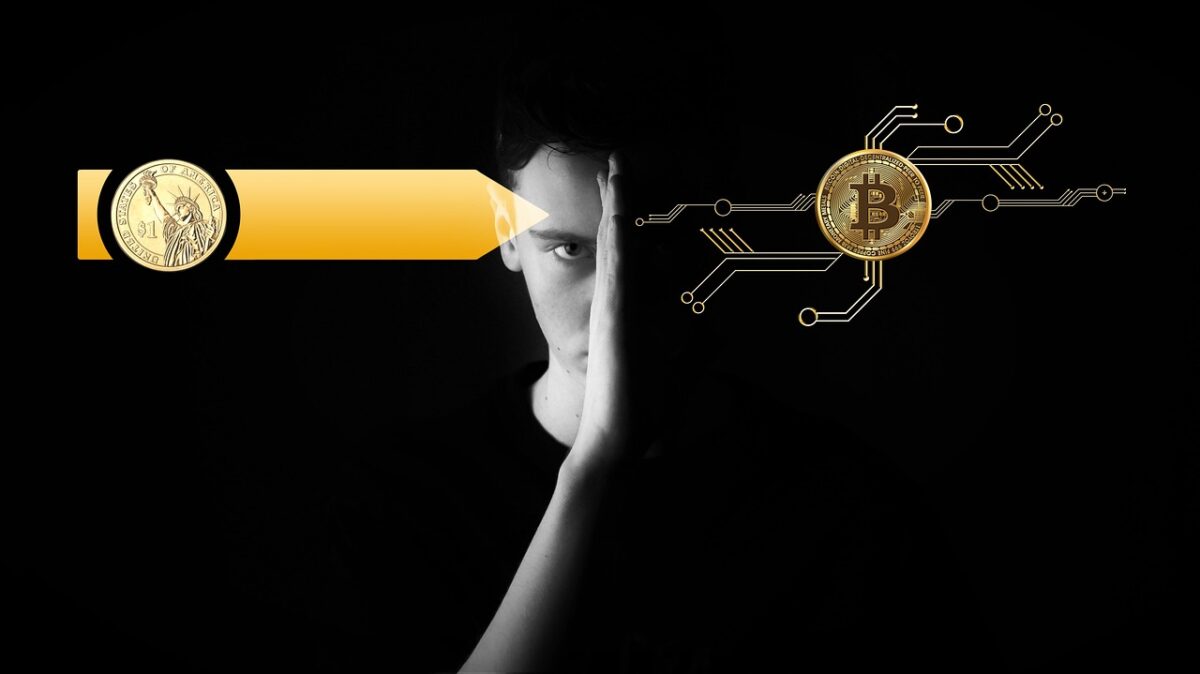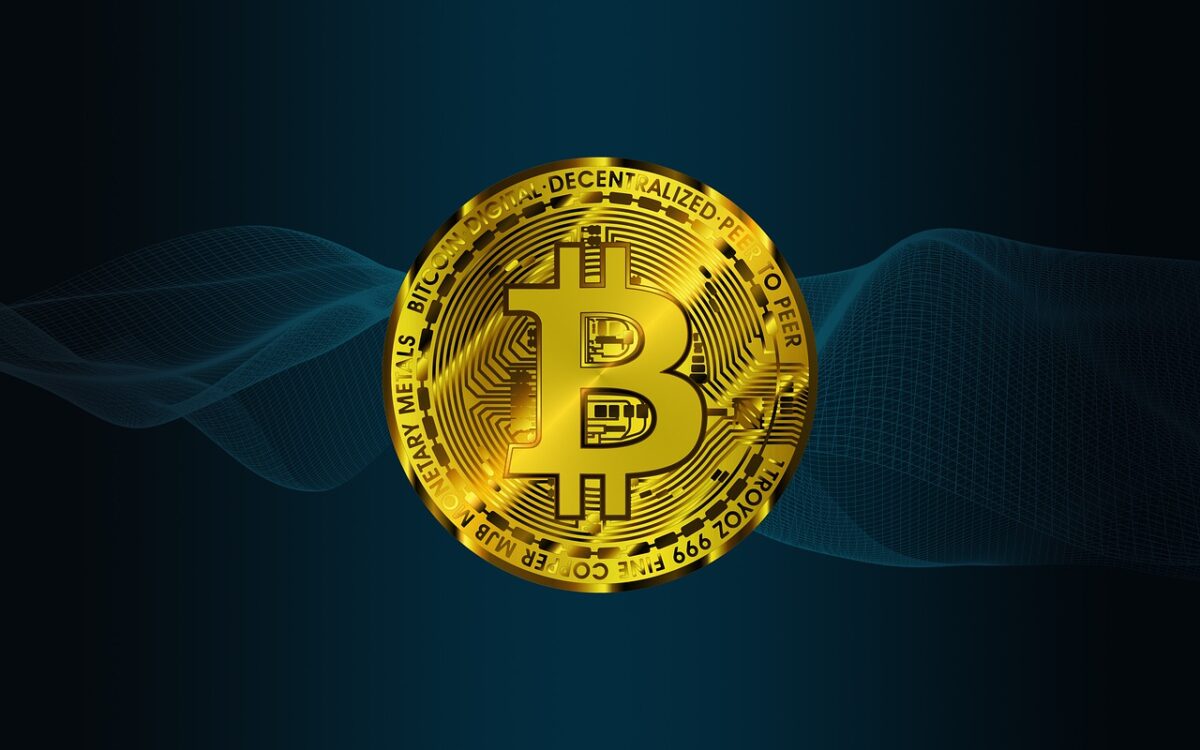Bitcoin has been around for over a decade now, but it is still a relatively new concept to many people. Cash App is one of the most popular mobile payment apps that allows users to buy and sell Bitcoin. However, before you start buying and selling Bitcoin on Cash App, you need to verify your account. In this article, we will discuss the steps on how to verify Bitcoin on Cash App.
Step 1: Download and Install the Cash App
If you haven’t already, download and install the Cash App on your smartphone. Cash App is available for both iOS and Android devices. Once you have installed the app, open it and create an account. You will need to enter your email address or phone number and create a unique password.
Step 2: Link your Bank Account or Debit Card
To buy and sell Bitcoin on Cash App, you will need to link your bank account or debit card. To do this, go to the “My Cash” tab and then select “Add Cash.” You will be prompted to enter your bank account or debit card information. Follow the on-screen instructions to link your account.
Step 3: Verify Your Identity
To verify your identity, Cash App will ask you to provide some personal information such as your full name, date of birth, and social security number. This is to comply with federal regulations that require financial institutions to verify the identity of their customers. Cash App will also ask you to take a picture of your government-issued ID, such as a driver’s license or passport.
Step 4: Start Buying and Selling Bitcoin
Once your account is verified, you can start buying and selling Bitcoin on Cash App. To buy Bitcoin, go to the “Investing” tab and select Bitcoin. You can then enter the amount of Bitcoin you want to buy and confirm the transaction. To sell Bitcoin, go to the “Investing” tab and select Bitcoin. You can then select the amount of Bitcoin you want to sell and confirm the transaction.
It’s important to note that Cash App charges a small fee for buying and selling Bitcoin. The fee is based on the current market rate and is displayed before you confirm your transaction.
In conclusion, verifying your Bitcoin on Cash App is a simple and straightforward process. By following these steps, you can easily buy and sell Bitcoin on the app. However, it’s important to remember that investing in Bitcoin comes with risks, and you should do your research before making any investment decisions.